I'll show you how to set up and install Power BI on your Windows personal computer in this little blog post. Sadly, macOS and Linux distributions are not supported by Microsoft Power BI Desktop. I've seen that not everyone finds it simple and easy to install the Power BI desktop. Therefore, by sharing this, I hope to encourage you to download Power BI for your computer and begin your data analytics journey.
Power BI Desktop
Option #1: Download via Windows Store (recommended)
1. To install the Power BI desktop can be done using Go to Microsoft Store-> Search Power BI Desktop
2. Then select the Power BI Desktop App
3. Click the Get button to install the Power BI Desktop app on your PC
4. It will take a few seconds or minutes depending on the network bandwidth. However, you can see the progress during the download and installation time. Once it is completed, you can see there is a Launch button appearing to Launch the application.
Option #2: Download via the Internet
Sometimes there might be problems with accessing the Windows store. Those who have challenges downloading via the Windows store can go to the direct download option.
1. Go To download the Power BI URL: https://powerbi.microsoft.com/en-us/downloads/. In the Microsoft Power BI Desktop area, you will find two options. Download and Advanced Download options. Click the Advanced Download option.
2. It will bring you to the Download page. Click the Download button.
3. You need to select the setup file to download based on your system. If it is a 64 Bit computer, select PBIDesktopSetup_x64.exe as I do. Chose otherwise, if your machine is 32-bit. Click Next
4. Then save the setup in the Downloads location to install it once the download is completed.
You can see the progress of downloading and installing it.

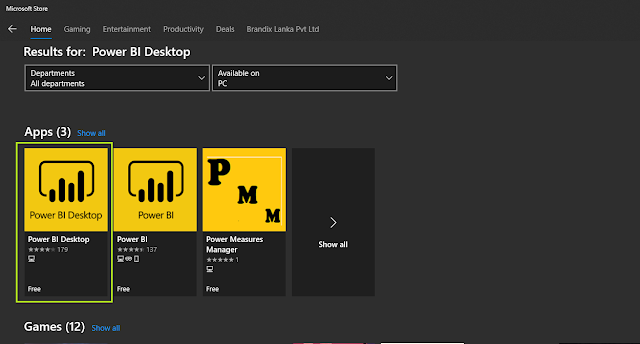







Comments
Post a Comment